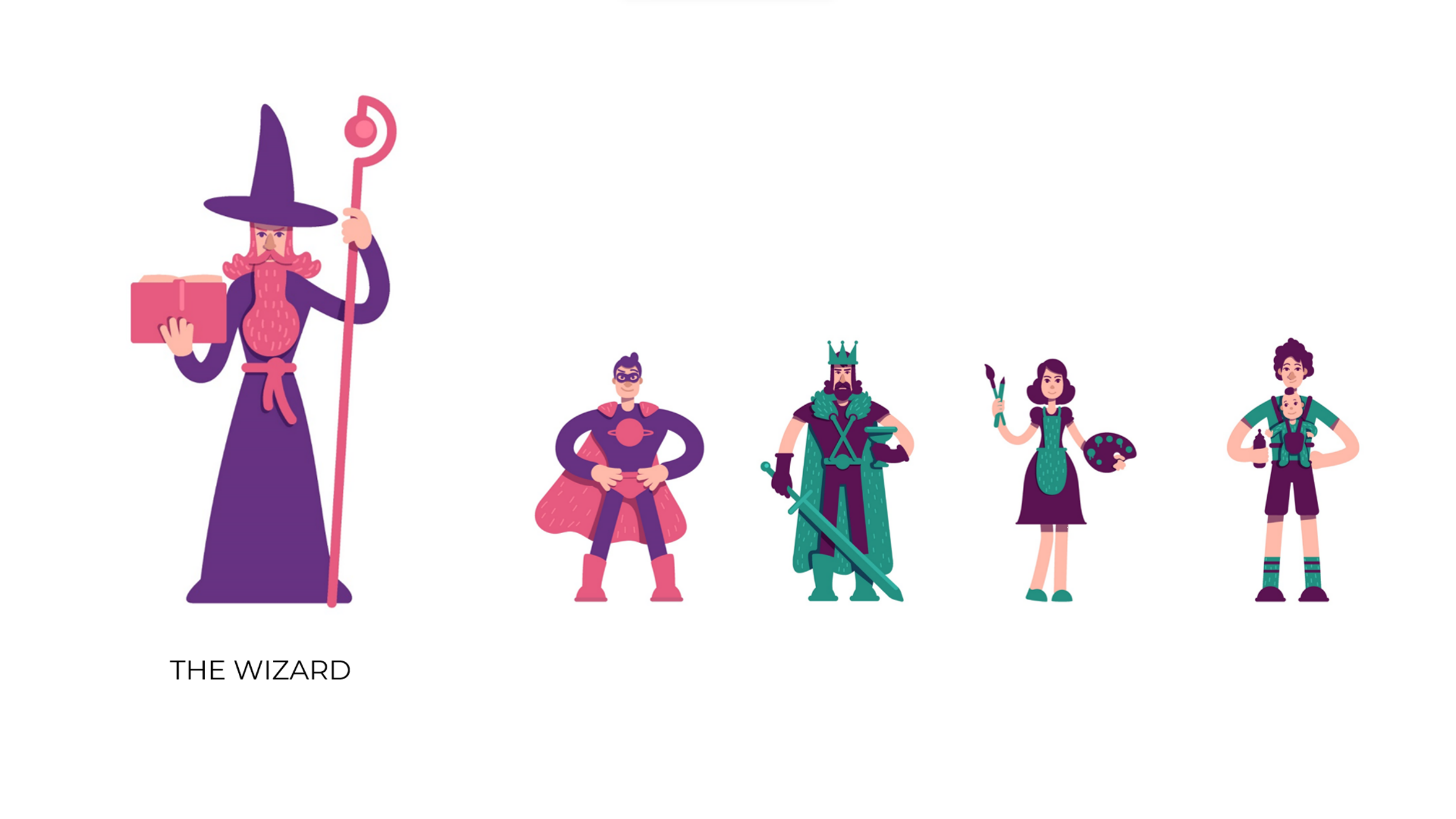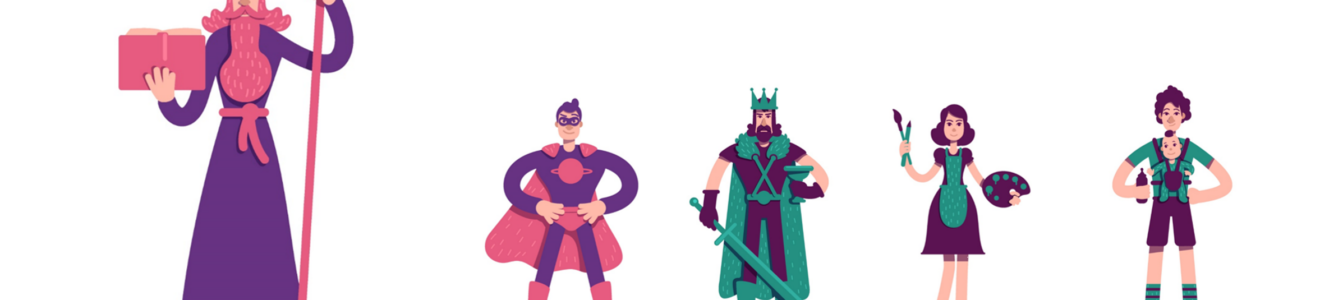PowerPoint offers many animations and transitions that are not worth using in the world of professional presentations. Nevertheless, there is one animation, or rather transition, that is truly amazing. It is absolutely the best animation available in any presentation software. It’s called Morph. Today, I’ll show you how to use it and how to achieve a wow effect with its help.
Creating a truly impressive presentation can be frustrating. I often observe this when conducting presentation training. Participants want to surprise their audience with something unprecedented, yet tasteful. And that’s where the Morph feature comes in handy.
You’ll find it not in the Animations tab but in the Transitions tab.
- Simply insert a shape, such as a rectangle, on slide number one.
- Duplicate that slide or copy that object and insert it onto the next slide.
- Change the position of the rectangle; you can also change its color, rotate it, or even move it beyond the slide.
- Then select the second of the slides.
- In the Transitions tab, click on the Morph option.
To see the effect, switch to slideshow mode. Moving from the first to the second slide, PowerPoint will animate the object in such a way that there will be smooth transition between point A (slide 1) and point B (slide 2).
To learn more about how this feature works, click on the thumbnail below. There, I explain in detail the tricks you can use with this excellent PowerPoint feature.
And if you want to become a master of presentations, check out my Professional PowerPoint Presentations training HERE>
Piotr Garlej